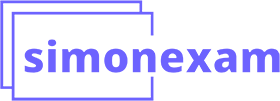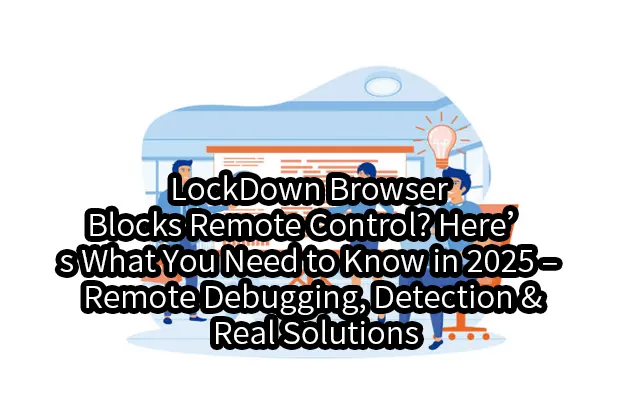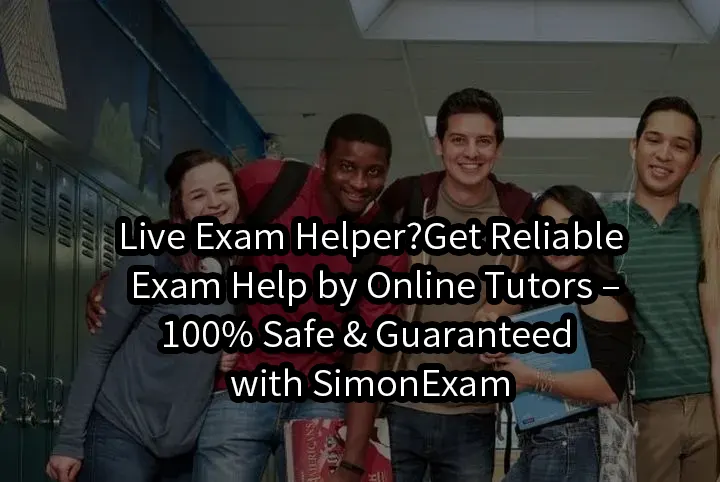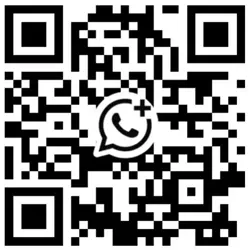With the increasing use of LockDown Browser in online exams and international standardized testing, many students and test-takers have realized that most remote control and communication tools are completely blocked by this software. Whether you’re preparing for a university assessment, a language exam, or a placement test, LockDown Browser brings a unique set of technical limitations that are hard to bypass.
In this article, we’ll break down:
- Why apps like QQ, WeChat, Sunlogin, ToDesk don’t work
- What kind of monitoring LockDown Browser actually performs
- And most importantly — is there any remote solution that actually works safely?
🚫 What Does LockDown Browser Block?
文章目录|Table of Contents
- 1 🚫 What Does LockDown Browser Block?
- 2 ⚠️ Why Common Remote Control Methods Are High-Risk
- 3 ❌ Mainstream Remote Tools = Not Reliable
- 4 ✅ Our Dedicated Remote Control Tool: Lightweight, Safe, and Effective
- 5 📚 Real-World Use Cases
- 6 🧠 FAQ – Common Questions
- 7 🔔 Conclusion: In High-Stakes Testing, You Need Smart Technical Support
1️⃣ Most Communication & Remote Desktop Software
LockDown Browser automatically terminates any applications that could compromise exam integrity. This includes:
- QQ / WeChat
- Sunlogin (向日葵)
- ToDesk
- TeamViewer / AnyDesk / Chrome Remote Desktop
Once the browser is launched, these apps will be shut down immediately or prevented from starting.
2️⃣ Keyboard Shortcuts & Desktop Switching
Some test-takers attempt to switch desktops using Win + Tab or Alt + Tab. While this may have worked in earlier versions, modern LockDown versions remap keyboard input, so:
- Pressing a key like “C” may actually trigger a different character
- The keyboard behaves abnormally until you return to the LockDown tab
- Any screen-switching behavior can be logged, flagged, or even auto-reported
其中ACCA Remote(国内亦可考,报名+代考且不用去香港)、AP、SAT、GED、LSAT、CIMA、GMAT、ACA为王牌服务强项、同行无敌手。
其他各类在线考试软件如:Lockdown Browser,Safe Exam Browser,Person OnVue,PSI,ProctorU,WISEflow,Bluebook,ProProctor,Examplify,Examity,Inspera,Honorlock,Proctor360,Proctorio,Proctortrack,Openedu,Guardian Browser,eExams平台,Brightspace平台,Proctortrack,TOEIC Secure Browser,Secure Browser,eZtest等均可成功绕过系统检测,无痕运行且稳定远程控制。
微信WeChat:simonexam可选中复制 | Discord、WhatsApp
微信是最快联系到我的方式,其他方式会有延迟。(Best contact: WeChat. Others may be delayed.)
⚠️ Why Common Remote Control Methods Are High-Risk
What schools and instructors can detect:
- Suspicious screen switching
- Unauthorized apps running in the background
- Triggered screenshot logs or auto-generated warning reports
- Some platforms even notify instructors in real-time or flag the exam for manual review
Even if your method technically works, are you sure:
- The invigilator won’t see you switching screens?
- Your system won’t freeze or disconnect during the exam?
- Your session won’t be flagged by automated monitoring tools?
❌ Mainstream Remote Tools = Not Reliable
Here’s a key issue with remote desktop apps like ToDesk:
When the network is unstable, a notification window will appear saying “This device is being remotely controlled.”
These pop-ups are highly visible, and LockDown Browser may detect them as policy violations, even if you’re just trying to get tech help. In other words: popular remote tools are too risky to use in a lockdown environment.
✅ Our Dedicated Remote Control Tool: Lightweight, Safe, and Effective
To address these limitations, our team developed a custom-built remote support software that’s specifically optimized for LockDown Browser and SEB environments.
🔹 Plug & Play – No Registry Modifications
No need to install virtual machines or change system files. Our tool runs directly on physical machines, making it simple and secure.
🔹 Real-Time Keyboard Input + Screen Access
While it doesn’t offer full graphical remote control like ToDesk, it allows for keyboard input and live screen capture, which is sufficient for exam-related remote assistance.
🔹 Stealth & Stability
Tested and confirmed to function smoothly with LockDown Browser and Safe Exam Browser (SEB) without triggering errors or detection.
📚 Real-World Use Cases
📌 Case 1: Graduate Student in Taichung Couldn’t Launch Exam Browser
A student at a private university in Taiwan was unable to launch LockDown Browser due to driver conflicts. Common remote tools were blocked, but we successfully used our custom solution to connect, diagnose, and fix the issue remotely, allowing the student to complete the exam the next day.
📌 Case 2: SEB-based Mock TOEFL Test in New Taipei
A test-taker needed to run a mock TOEFL exam using Safe Exam Browser but couldn’t configure the system alone. Our team used the custom tool to control and configure the exam environment remotely, ensuring the platform ran smoothly throughout the test.
🧠 FAQ – Common Questions
Q: Do I need to install anything complicated?
No. Just run the lightweight executable we provide. No admin permissions or system modifications needed.
Q: Does it work on Mac?
Windows is currently supported. macOS compatibility is under closed beta testing.
Q: Can this tool be detected by LockDown Browser or SEB?
Our software has been tested under multiple environments and has never triggered a flag. It runs quietly in the background with encrypted communication.
Q: How do I get the tool?
We offer the tool by invitation only. Contact us via LINE or WeChat to schedule a consultation and request a download link.
🔔 Conclusion: In High-Stakes Testing, You Need Smart Technical Support
LockDown Browser’s tight restrictions make most conventional remote tools ineffective — or outright dangerous to use. Instead of risking detection, technical failure, or disqualification, use a professional solution built specifically for this environment.
📩 Interested in trying our safe LockDown remote control tool? Contact us now for a demo or private consultation.
#StudyAbroadExams #RemoteSupport #LockDownBrowser #SEBTechHelp #ExamTechSolutions